After you have configured Active Directory and EventPro as described above, your organization's Users should simply need to log into their workstations with their Windows accounts, and run EventPro.
EventPro will create a new "Named"-type User for each Active Directory User that runs EventPro for the first time, up to the maximum number of Named users allowed by your software license.
When "Named" user accounts are used up, EventPro will then create "Concurrent"-type users, if allowed by your software license.
If the maximum number of Concurrent users are already logged in when a new individual attempts to run EventPro for the first time, EventPro will create the new User, but not allow him/her to log in while all Concurrent spaces are being used.
1.When EventPro opens, the User can click My Details under My Workplace in the left navigation pane to view his/her EventPro Security User record.
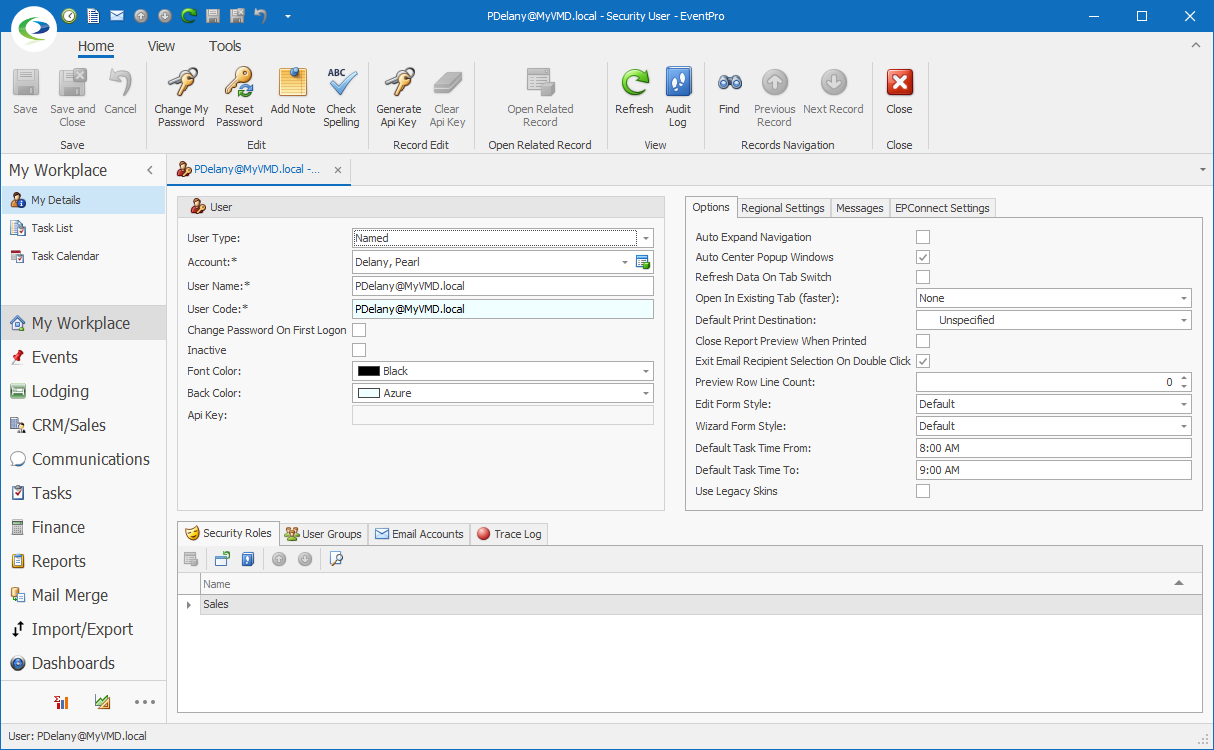
2.The EventPro User Name will be the same as the User's Active Directory User Logon Name.
3.Under Security Roles, the User will already be assigned the role determined by the Active Directory Security Group to which the User belongs.
4.In the Account field, an EventPro Contact has been created for the User, pulling the details from the User's Active Directory properties.
If you set the Default Account to your internal Company (see above), the Contact will be linked to the Company, and the User's Active Directory Job Title will appear as the Contact's company Position.
5.The User's Security User details and Contact information can be edited in EventPro, as required.
However, note that there are some limits to what you can edit in EventPro when using Active Directory Integration. Some changes need to be made back in Active Directory. See Active Directory/EventPro Sync below.
6.Installation is complete and EventPro is now ready to use.