A Security Role allows you to define a standard set of permissions for each category of Users according to their ability to access data in EventPro.
You may find it convenient to have your Security Roles set up and defined before you create Users. That way, when you add new Users, you can simply select the applicable Security Role.
1.In EventPro, go to Setup > Security > Roles.
2.There are several different Role Types: Administrator, Default, Other, and Online.
(Review Security Setup > Roles (Security Permissions) > Create Security Roles > Role in the EventPro User Manual.)
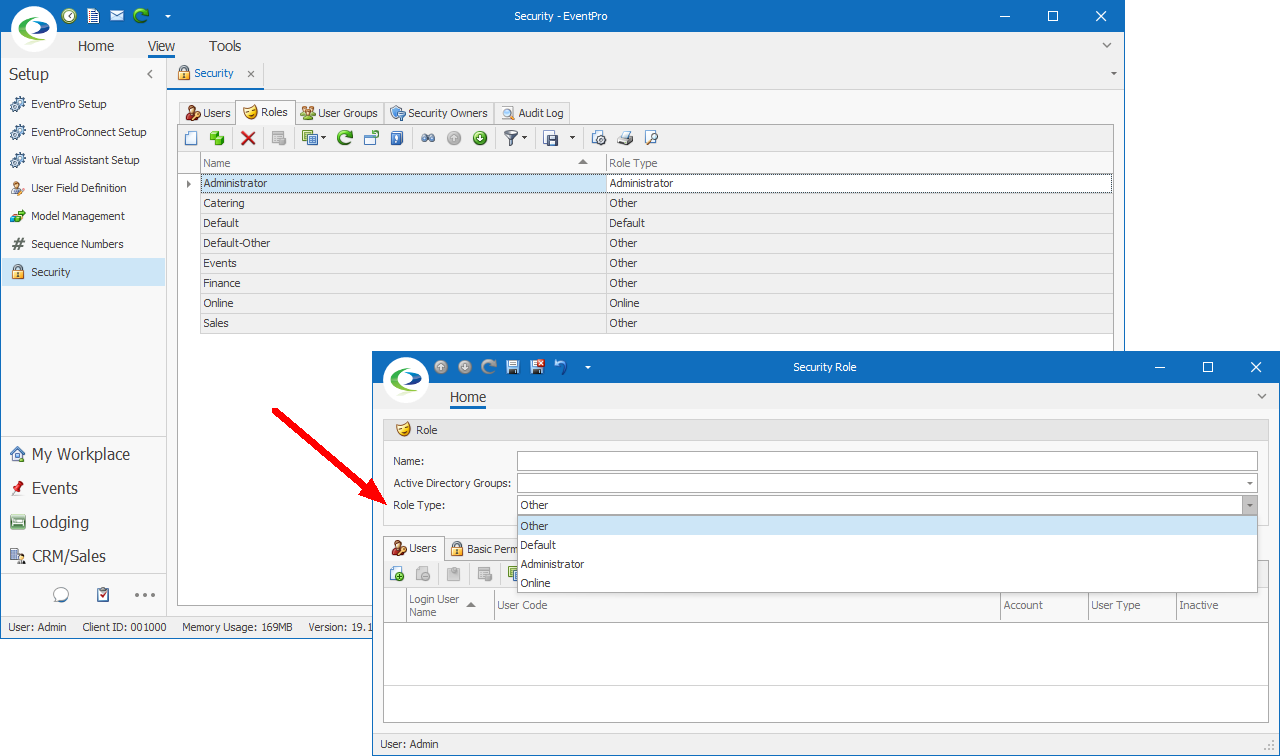
3.The Administrator Security Role is assigned to the default EventPro Admin User. Typically, very few Users should get this Security Role, as it allows full access to the program.
4.If you do not create any other Security Roles, any other Users you create in EventPro will be assigned the Default Security Role. If all of your EventPro Users - besides Administrators - will have the same security rights in EventPro, then having just the Default Security Role may be sufficient.
If you haven't already, you can adjust the Default Security Role so that it provides the correct permissions for the EventPro Users you plan to assign to this role.
(Review Security Setup > Roles > Create Security Roles > Permissions in the EventPro User Manual.)
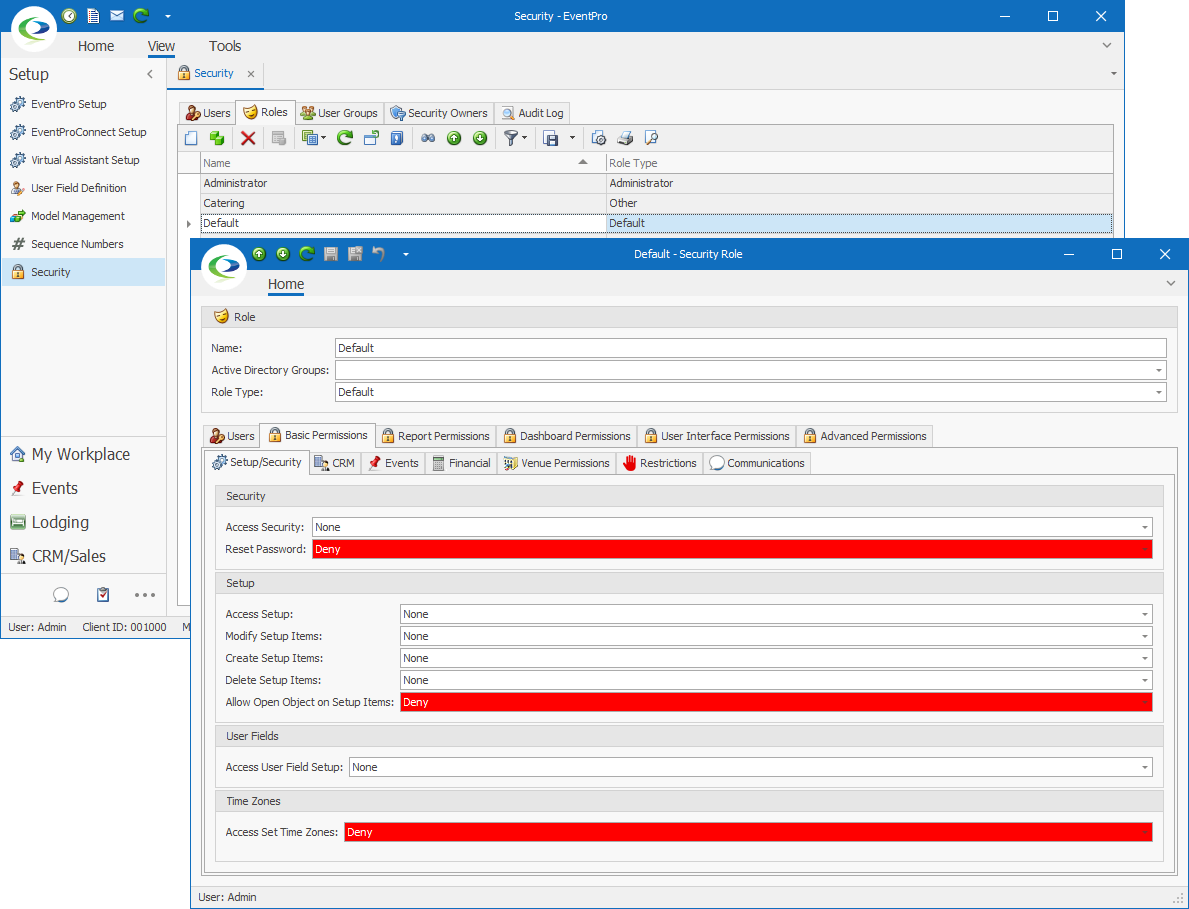
5.If one Default Security Role for all Users is not sufficient, and you want to further compartmentalize User security permissions in EventPro - for example, differentiating rights based on department or management hierarchy - you need to create additional EventPro Security Roles of the "Other" type.
You could, for example, have Security Roles called Event Managers, Finance, and Catering. Those Security Roles would all be of the Role Type "Other", but would have different assigned permissions, depending on the information that staff members in those roles need to access.
Additionally, there is the Role Type "Online", which you use to set permissions related to online activities in EPConnect. If you want a User to be able to log into EPConnect, they must be assigned an Online-type security role. If a User needs to log into both the EventPro application and EPConnect, the User must be assigned an Online-type role and another type of security role (i.e. Default, Other, or Administrator).
(Review Security Setup > Roles (Security Permissions) > Create Security Roles in the EventPro User Manual.)
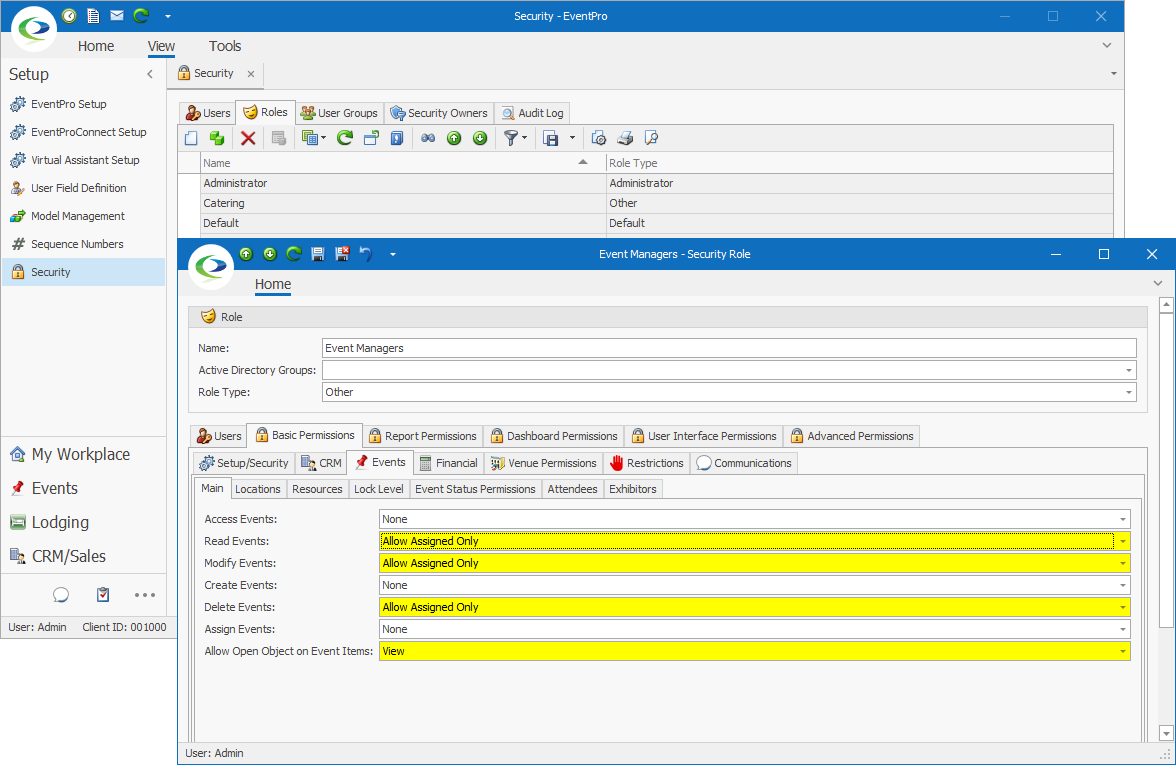
6.When you are done editing and/or creating Security Roles, you can proceed to Create Users.