Configure SQL Server for EventPro On-Prem Software Standalone Installation |
Scroll Prev Top Next More |
1.After restarting the computer, open the Start menu, and run SQL Server Configuration Manager.
2.The SQL Server Configuration Manager opens.
a.In the left-hand panel, go to SQL Server Network Configuration > Protocols for SQLEXPRESS (or whatever you named the SQL Server Instance earlier).
b.In the right-hand selection grid, you need to enable both TCP/IP and Named Pipes.
c.Right-click TCP/IP and select Enable.
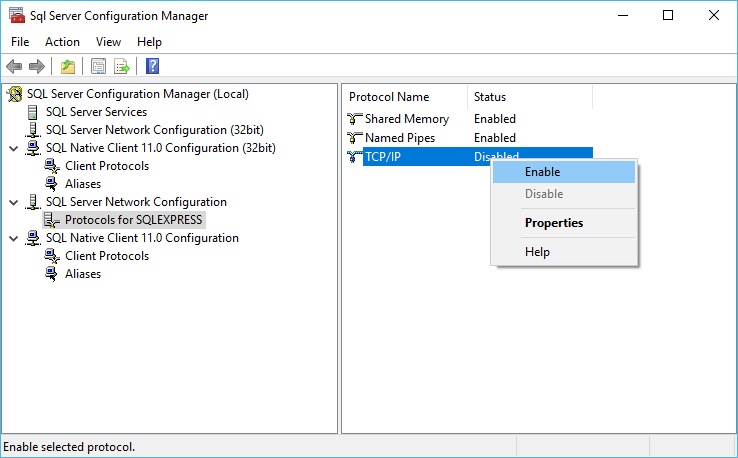
d.The Warning dialog informs you that changes will not take effect until the service is restarted, which we will do shortly.
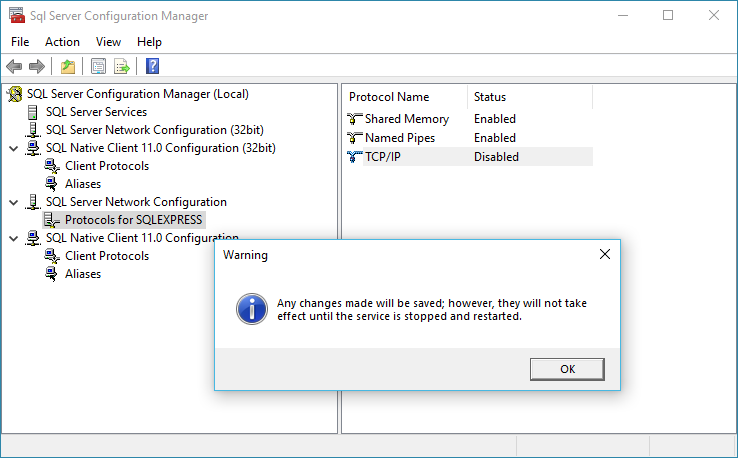
e.Click OK, and you will see that TCP/IP is now Enabled.
f.Now, if necessary, repeat the process with Named Pipes. Right-click Named Pipes and select Enable. Click OK in the Warning dialog that follows.
g.Both TCP/IP and Named Pipes should now be Enabled.
If applicable, you may also want to check the Protocols under SQL Native Client Configuration and SQL Native Client Configuration (32bit) to ensure that TCP/IP and Named Pipes are Enabled there, as well.
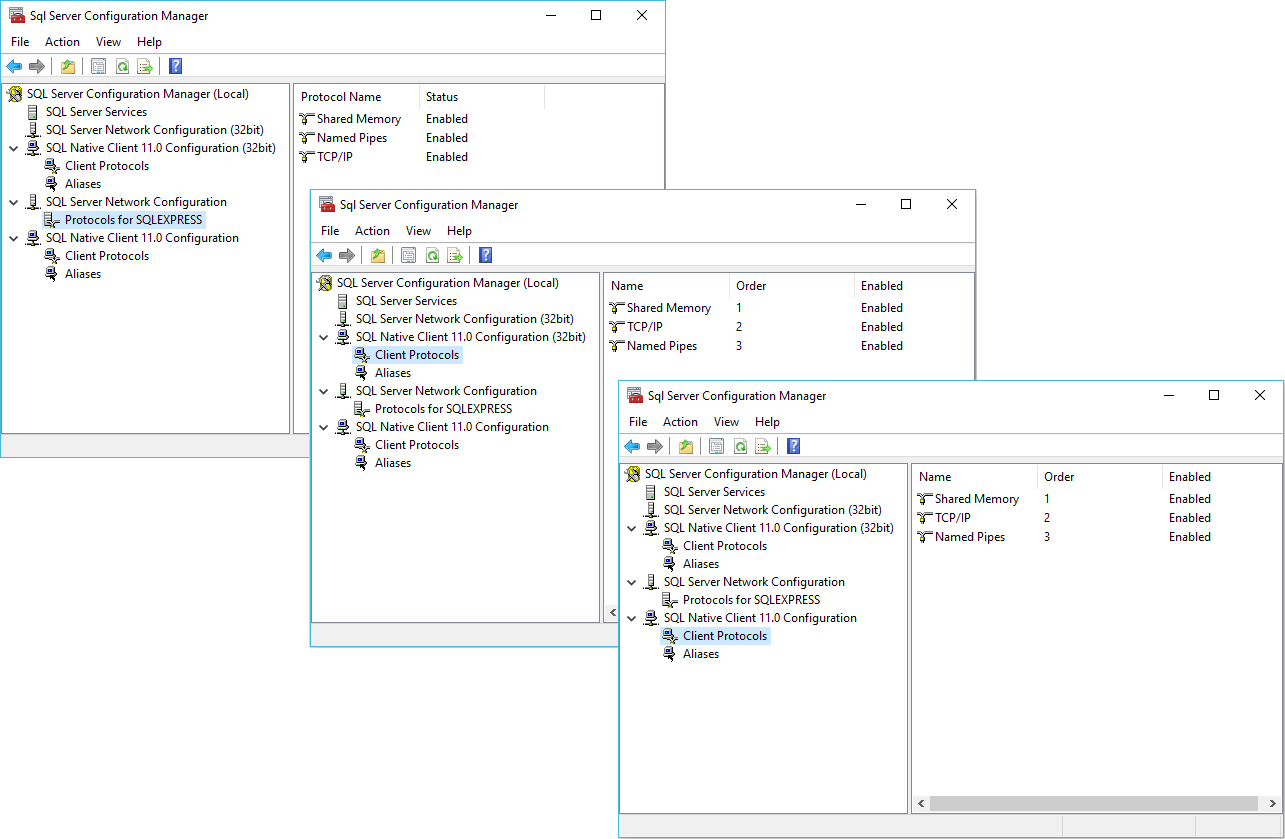
3.In the left-hand panel, go to SQL Server Configuration Manager (local) > SQL Server Services.
In the selection grid to the right, select SQL Server (SQLEXPRESS) and click the Restart button ![]() above. The service will stop and restart.
above. The service will stop and restart.
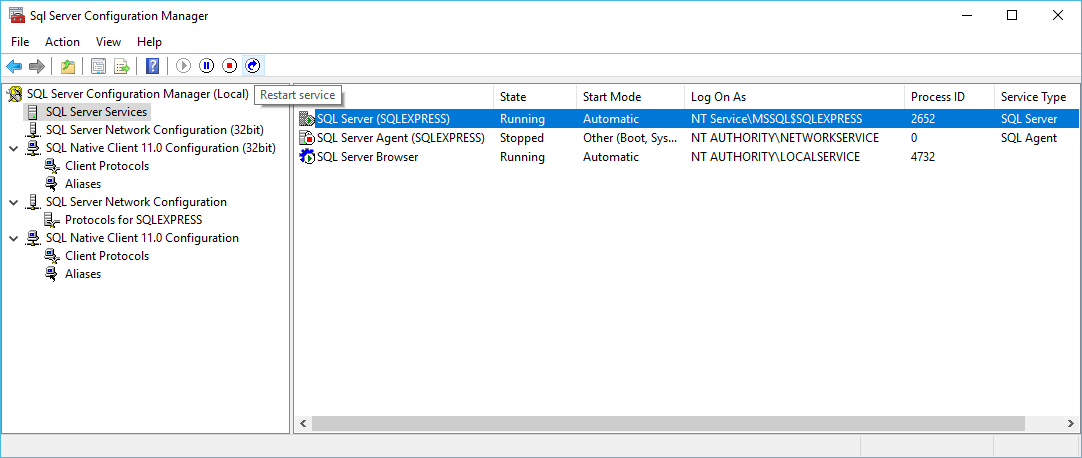
4.Check to ensure that the SQL Server Browser is Running.
If it is not, you can try to start it by clicking the Start button above. This may not work, however, as there could be other reasons that the SQL Server Browser is not running. For example, you may need to go to the Services area to manually enable it there.
If you run into any issues here or any other part of SQL Server Configuration, please contact Support for assistance.
5.You can now close the SQL Server Configuration Manager window.
6.Next, proceed to Install Data Updater.