Create Active Directory Groups for EventPro On-Prem Active Directory Integration |
Scroll Prev Top Next More |
In Active Directory, you will create Security Groups.
Remember that EventPro's Active Directory Integration Module allows you to map EventPro Security Roles to Active Directory Security Groups, which may influence how you want to set up your Active Directory groups. For example, you may want to create a broad User Security Group for the purpose of assigning database permissions, and nest within it multiple sub-groups based on departmental divisions for the purpose of mapping EventPro security roles. This will be covered in more detail below.
1.Log on to the Domain Controller, and go to Server Manager.
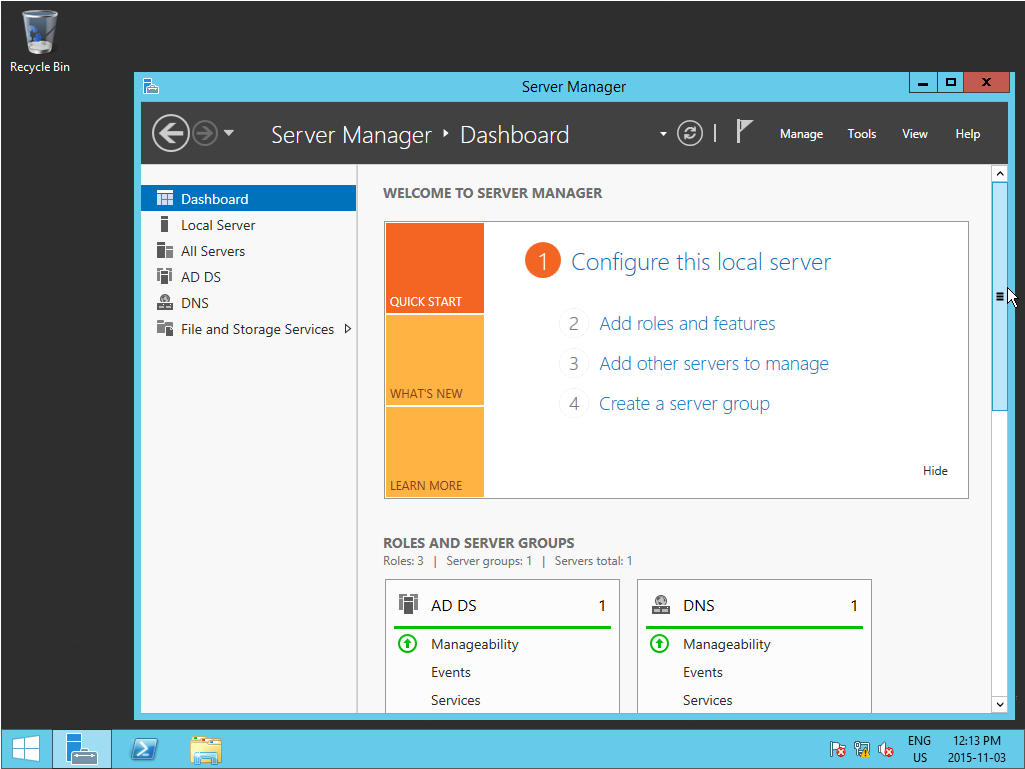
2.In Server Manager, select Local Server from the left-hand panel.
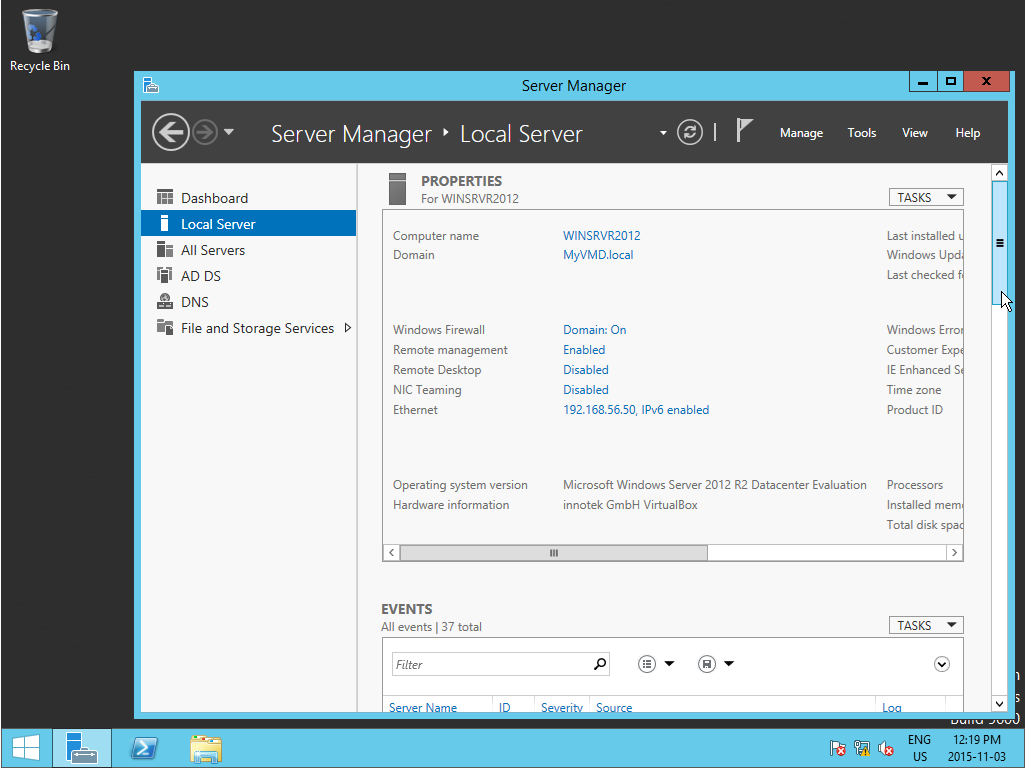
3.From the Tasks drop-down next to the server PROPERTIES, select Active Directory Users and Computers.
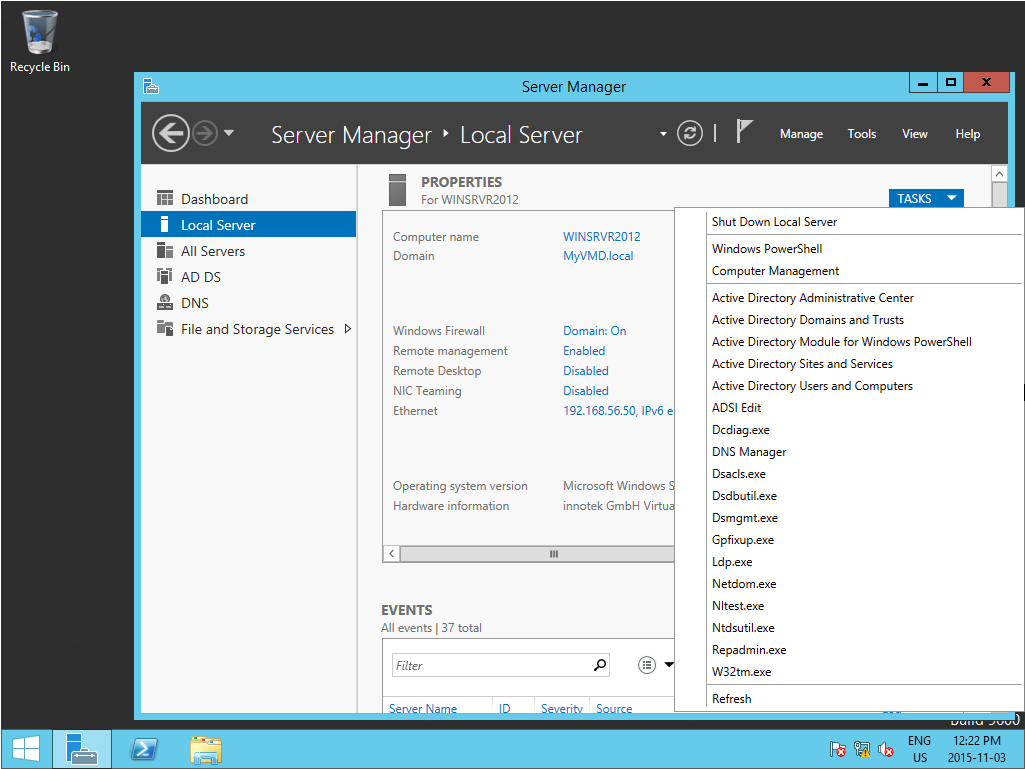
4.The Active Directory Users and Computers are displayed.
In the left panel, ensure that you have selected the correct domain, and click on the Users folder.
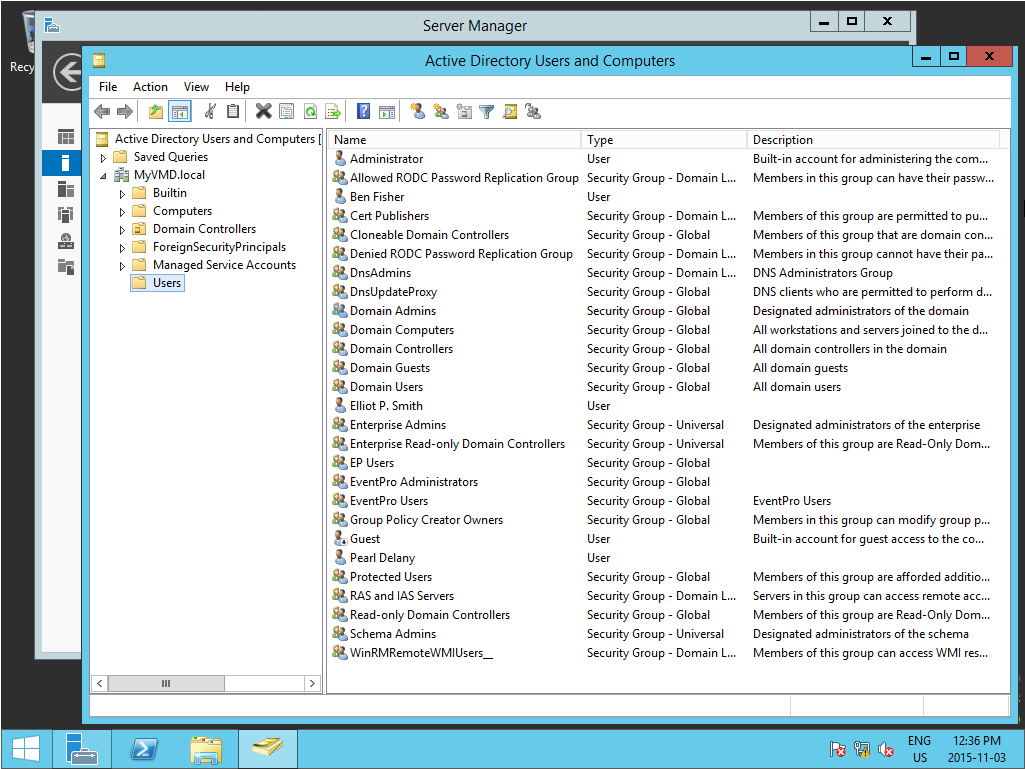
5.Create a New Group.
You can go to Action > New > Group in the main menu, or click the New Group icon ![]() above the selection grid, or right-click in the grid and select New > Group from the speed menu.
above the selection grid, or right-click in the grid and select New > Group from the speed menu.
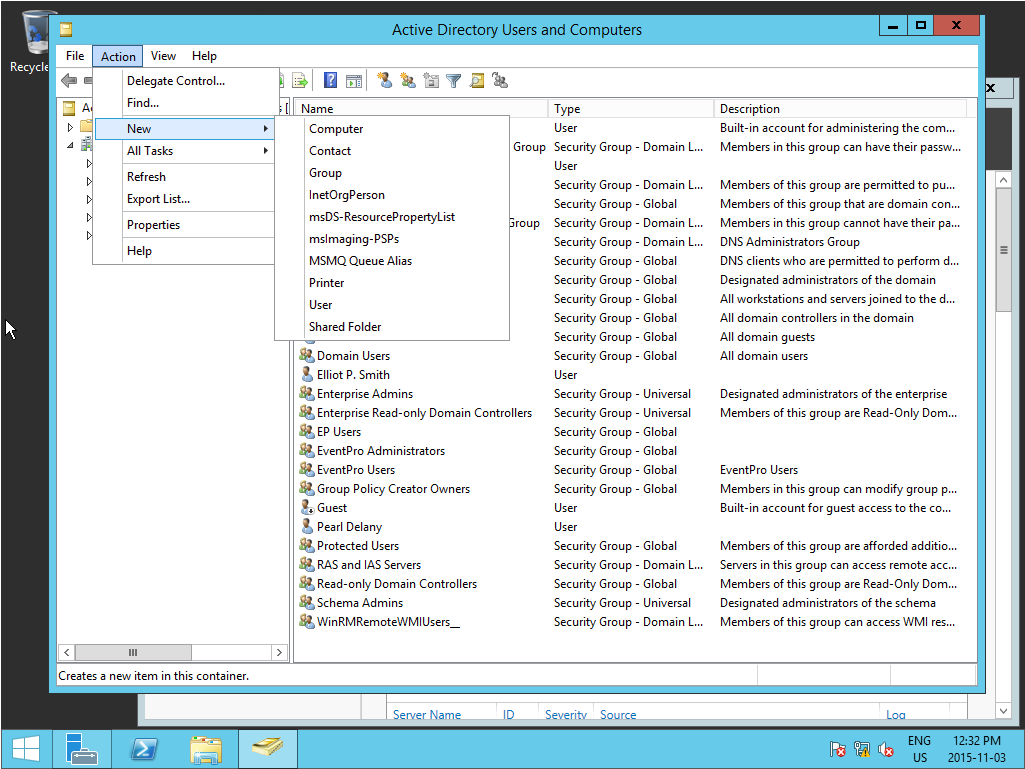
6.In our example, we name this group EventPro Users.
You can leave the Group Scope as Global, or select a different option if recommended by your IT Department.
IMPORTANT: You must set the Group Type to Security.
Click OK.
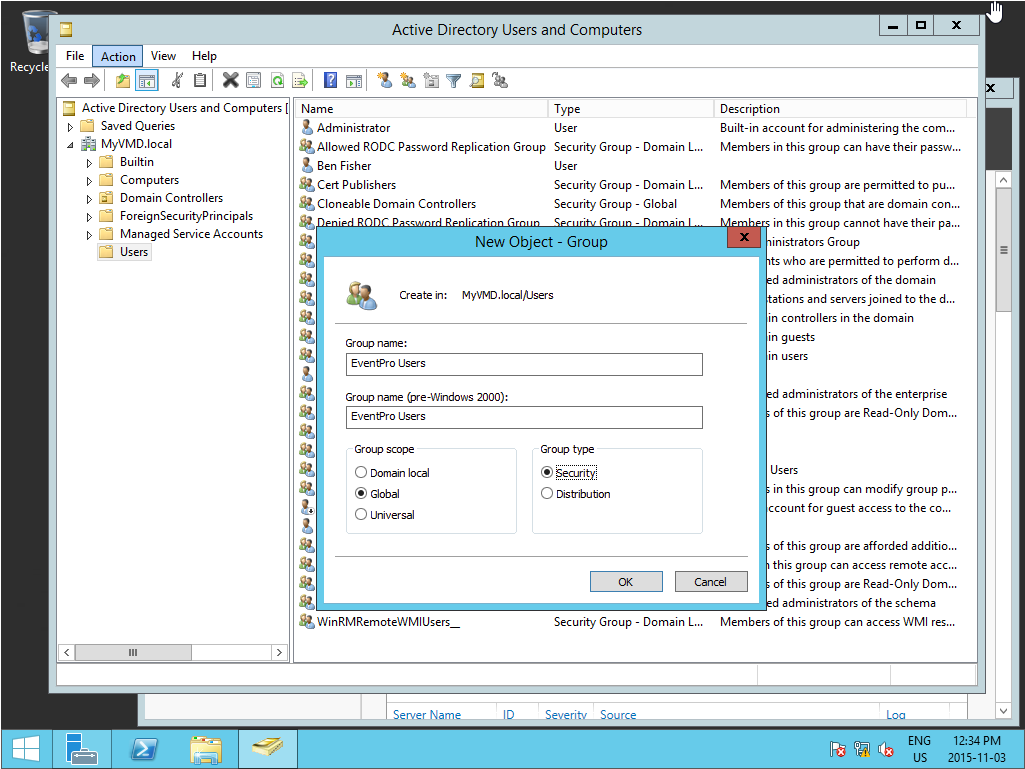
7.Create another New Group, this time called EventPro Administrators.
Once again, make sure that you set the Group Type to Security. Click OK.
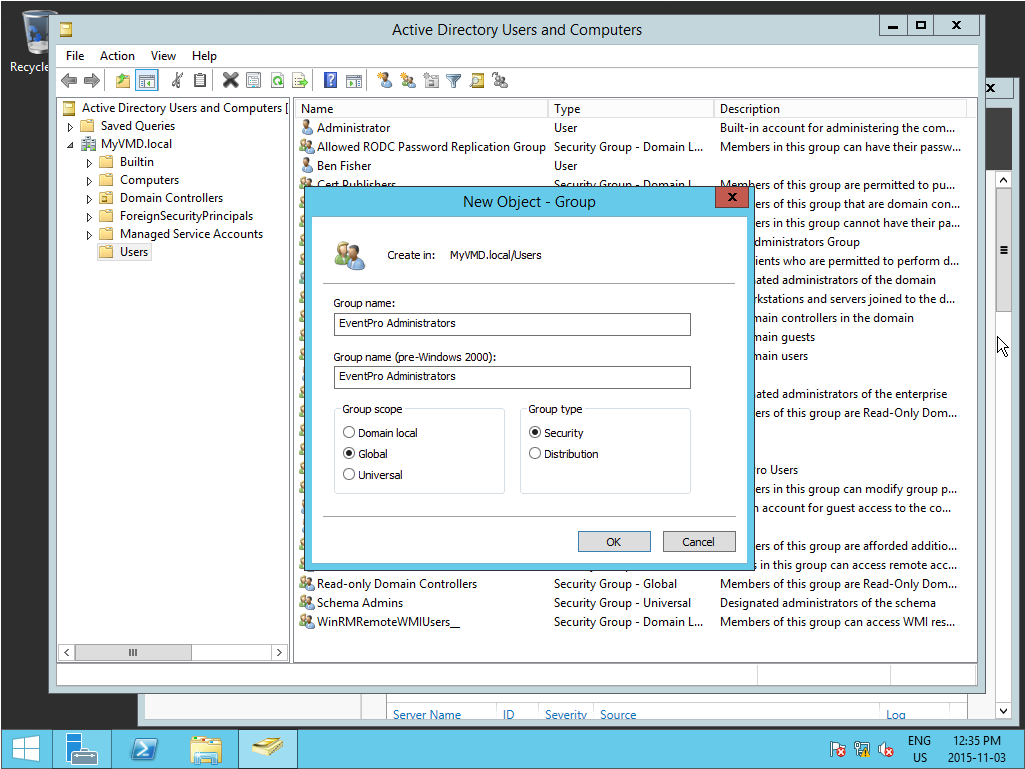
8.To edit a User or Group, double-click the record in the Users selection grid.
The User or Group's Properties edit form will open.
When you are done making changes to the User or Group, click OK at the bottom of the form.
9.Now, you need to decide whether you want to nest the EventPro Administrators Security Group within the EventPro Users Security Group.
If you want EventPro Administrators nested within EventPro Users, you need to make the EventPro Administrators Security Group a member of the EventPro Users Security Group. In the EventPro Administrators Properties, select the Member Of tab and Add the EventPro Users Group.
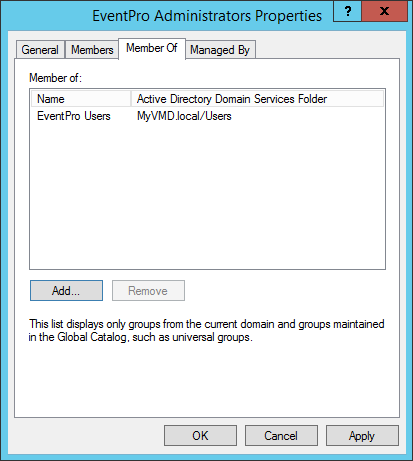
If you don't want EventPro Administrators nested within EventPro Users, leave the Security Groups separate.
10.Now, if you want further compartmentalize your Security Groups for the purposes of Active Directory Integration, you can create additional Security Groups and nest them within the EventPro Users Security Group.
You could, for example, create sub-groups based on your organization's departments, such as EventPro Event Managers, EventPro Sales, EventPro Accounting, and so on. You can then add these departmental sub-groups as Members to the EventPro Users Security Group.
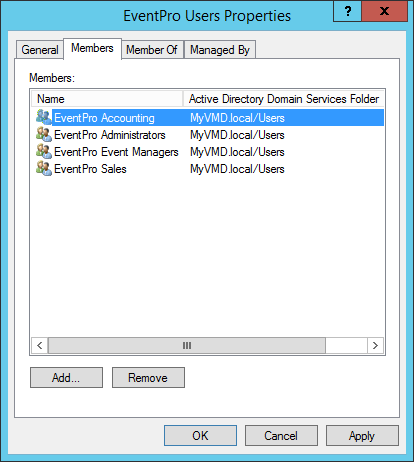
The reason for nesting all of those departmental sub-groups within the EventPro User Security Group is efficiency of assigning database permissions to the SQL Server. Instead of assigning permissions to each of the multiple department-based groups, you can simply assign database permissions to the all-encompassing EventPro Users Security Group.
11.Next, you can create Active Directory Users, if they do not already exist, and assign them to the correct Security Group(s).
The best way to create and configure Active Directory Users will vary depending on your organization's needs, so we will not attempt to describe the entire process.
There are three important factors to remember when creating or editing these Users:
a.Under the Member Of tab of each User's Properties, ensure that you Add the appropriate Security Group. Remember that when using Active Directory Integration, the User's Security Group will determine which EventPro Security Role will be assigned to the User.
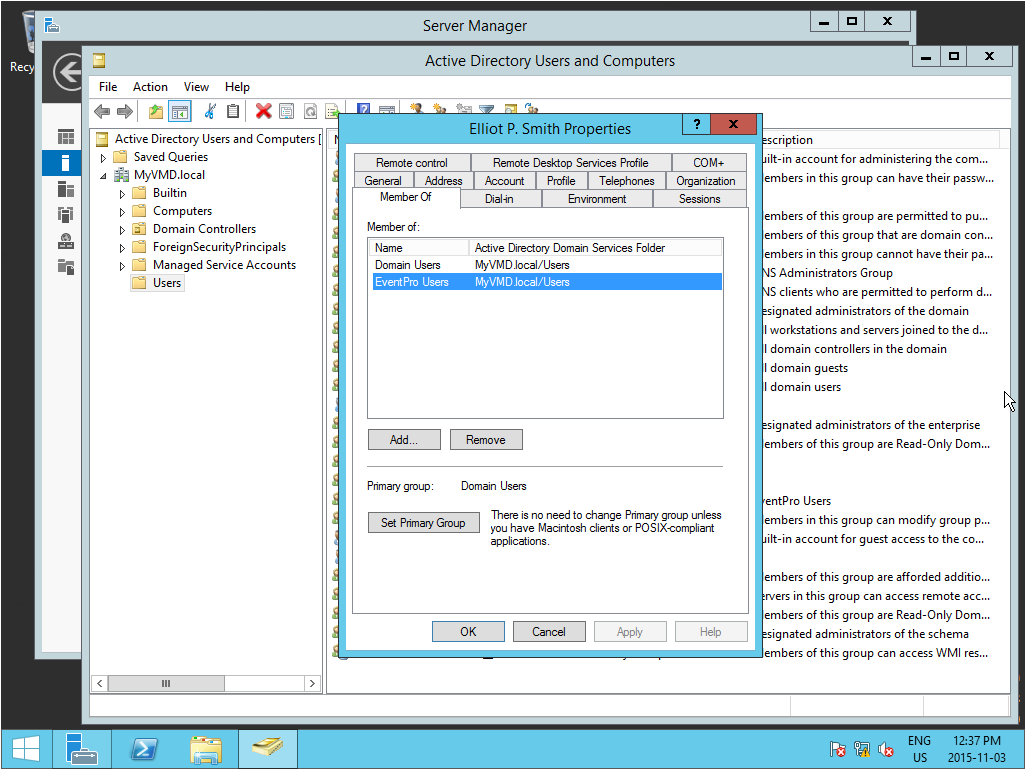
b.The User's EventPro User Name will be created from a combination of the domain name and User Logon Name from Active Directory Users and Computer
Under the User Properties > Account tab, you can use either of the variations displayed there , i.e. userlogonname@yourdomain.local or yourdomain\userloginname.
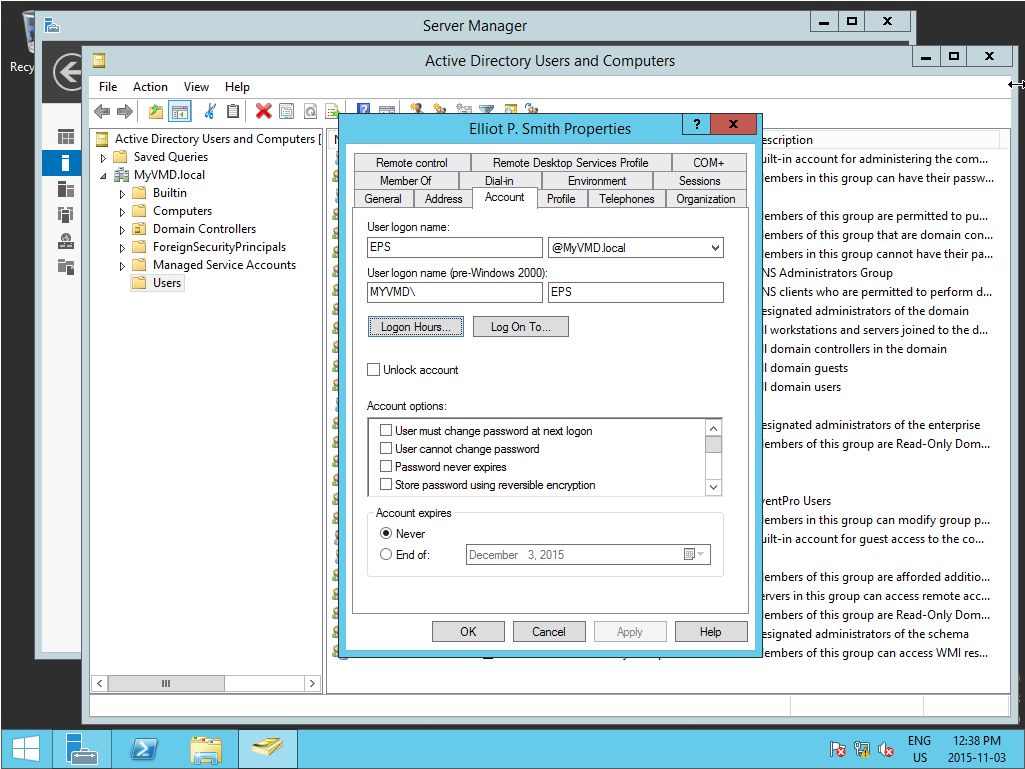
c.There are several fields in the Active Directory User Properties that will translate into EventPro: First Name, Last Name, Email Address, Address information, Telephone Number (from under the General tab), and Job Title (under certain circumstances).
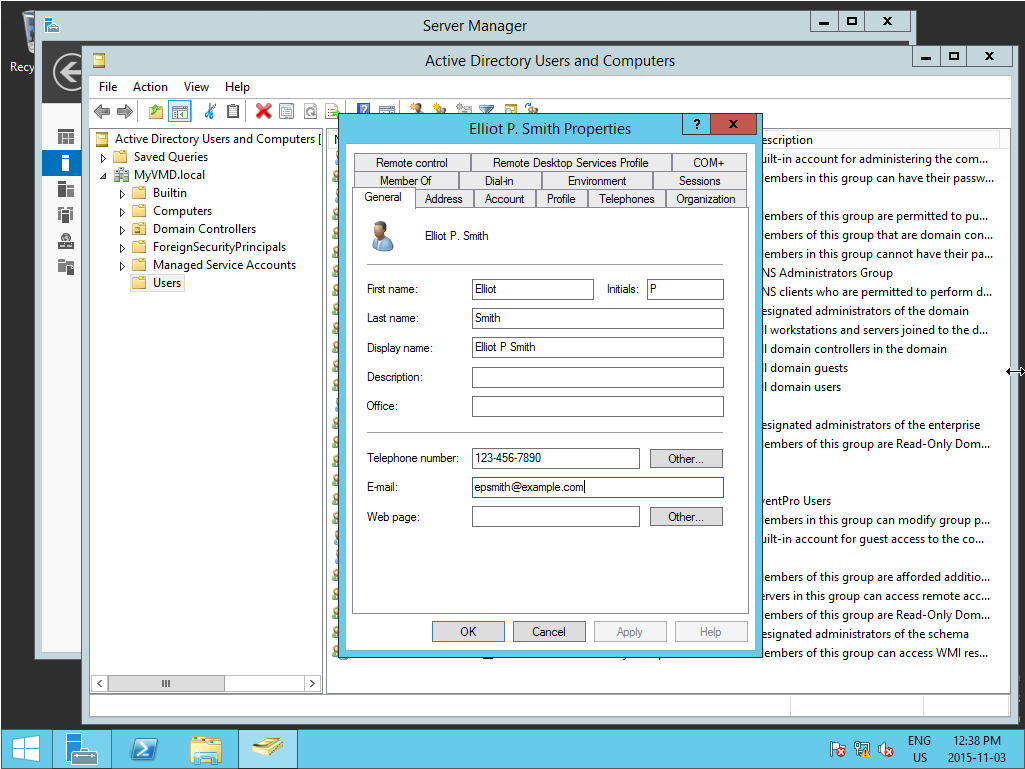
When a User later logs into EventPro, EventPro will look for a matching Windows User Name, Active Directory ID or Email Address.
Failing to find any of those, EventPro will assume this User is new, and will create a new EventPro Security User, pulling information from the Active Directory fields mentioned above.
The Job Title may be the one exception; it will only translate across if there is a Default Account set in EventPro's Event System Settings. That will be covered below, when the Administrator first logs into EventPro.
12.When you are done creating Users and Groups in Active Directory, you can proceed to Install SQL Server.