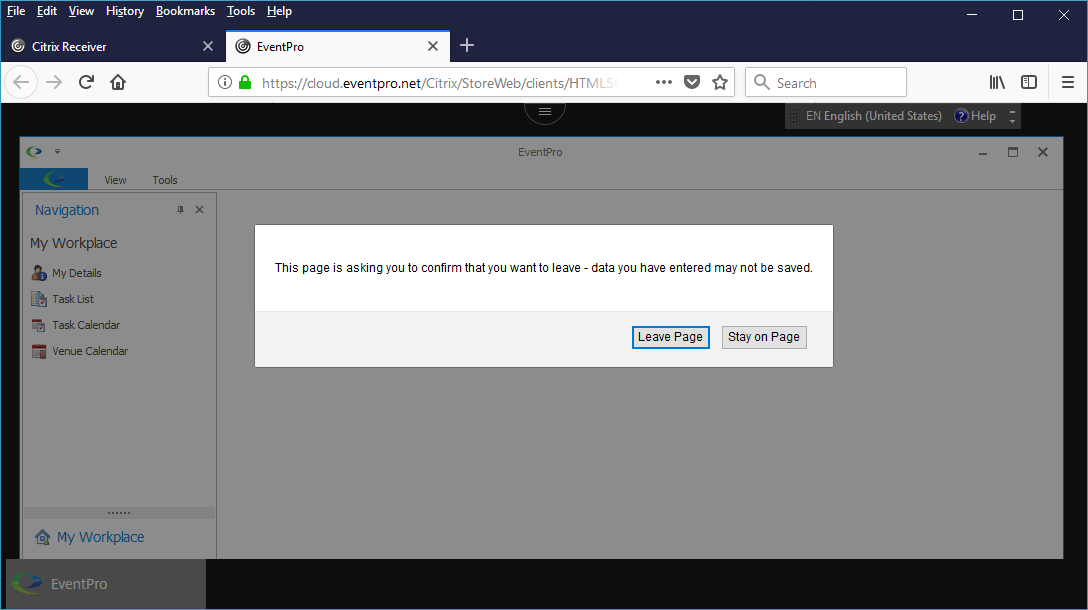The method of exiting the EventPro Cloud application will differ, depending on whether you are using the installed Citrix Workspace or the Light Version.
•Installed Citrix Workspace:
oWhen using the installed Citrix Workspace, whether accessing EventPro from the desktop Citrix Workspace or the Cloud Gateway in a browser, the EventPro application opens in its own window.
oTo close EventPro, click the X in the upper right corner of the main EventPro application window.
The dialog will confirm that you want to exit the application. Click Yes to close EventPro.
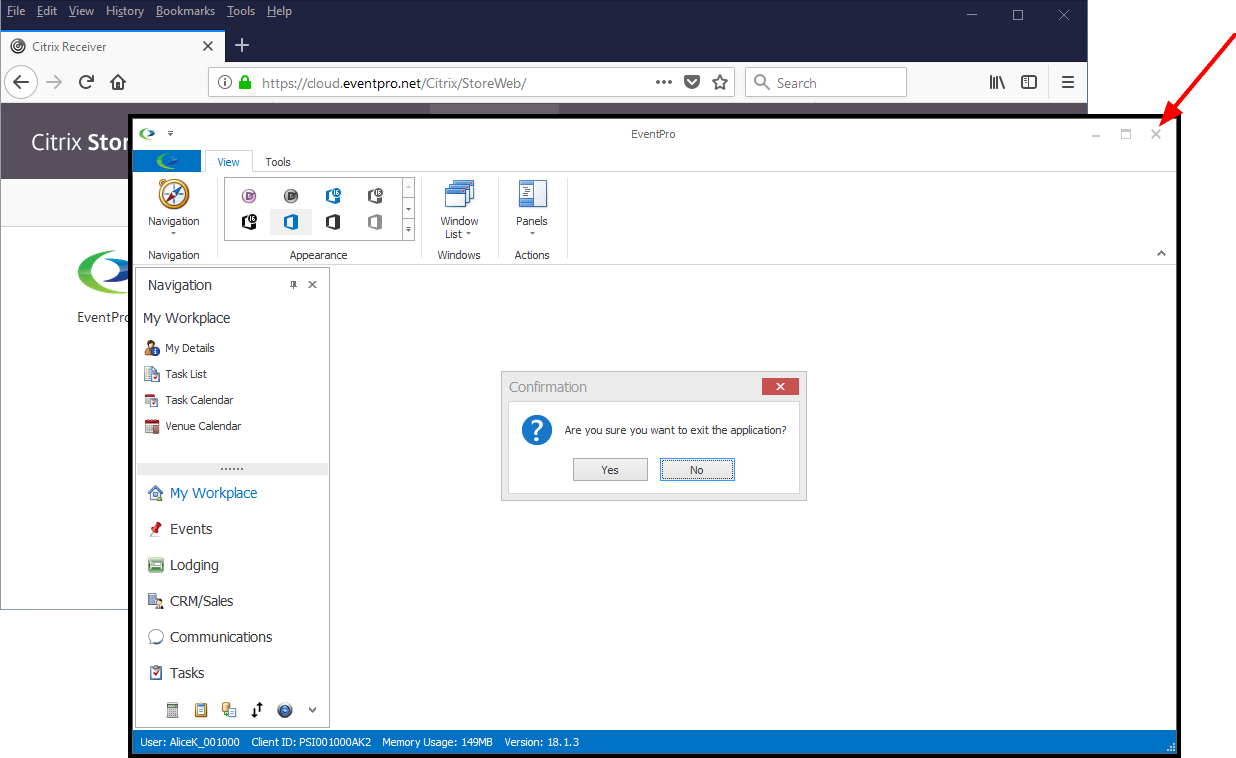
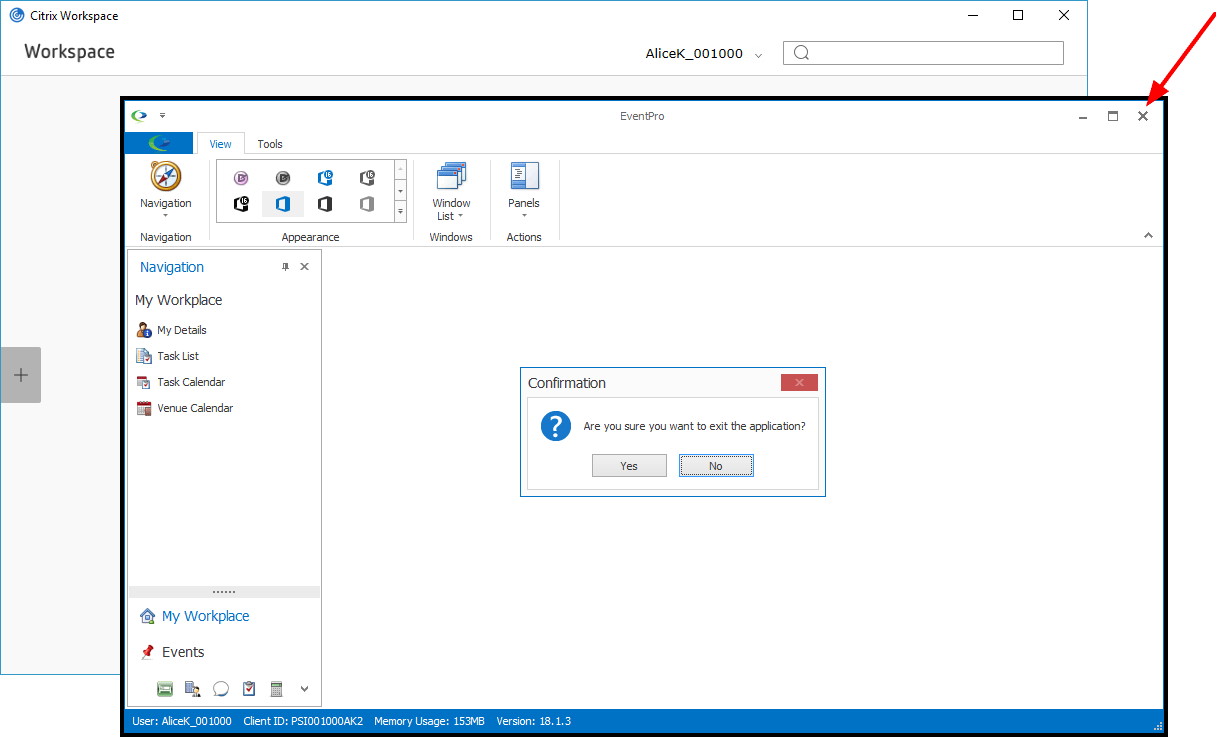
oIf you want, you can then log out of Citrix Workspace, and exit the Citrix Workspace application window or the internet browser, depending on how you accessed EventPro.
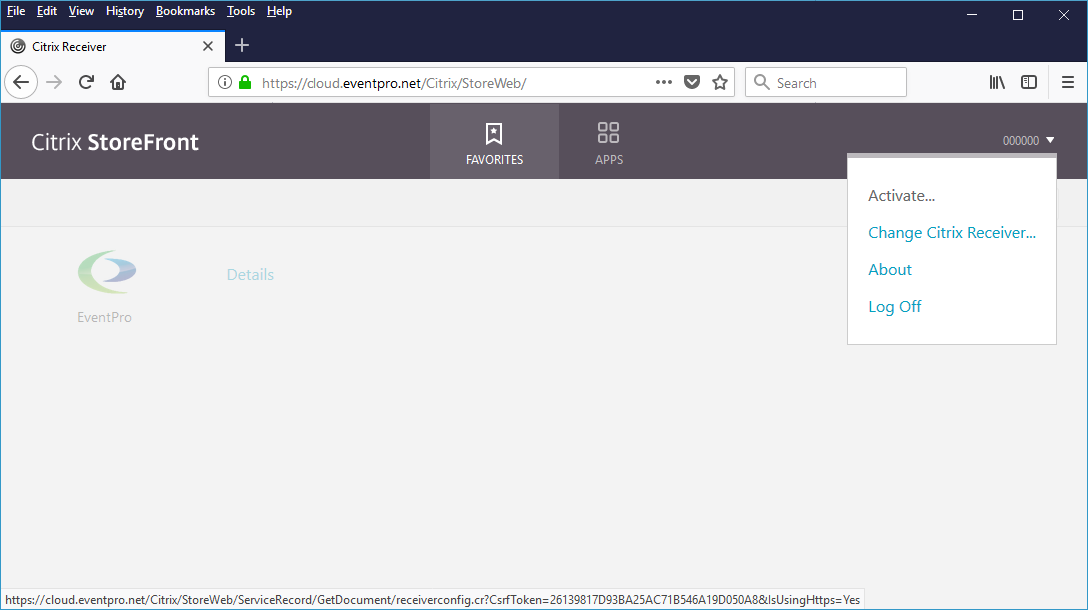
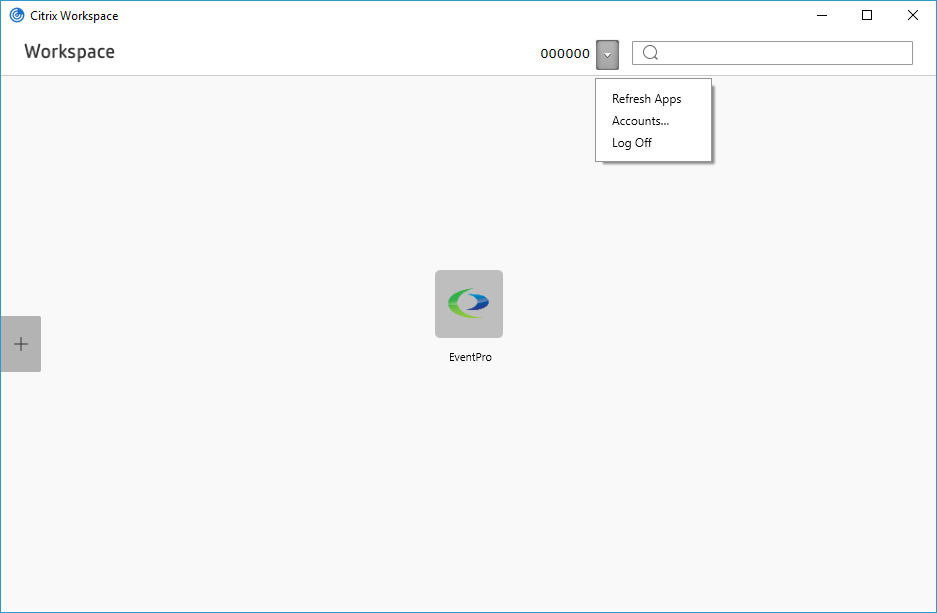
oCitrix Workspace may still be running in the background. If you need to completely exit Citrix Workspace, you can do so by right-clicking the icon in your Task Bar, and selecting Exit.
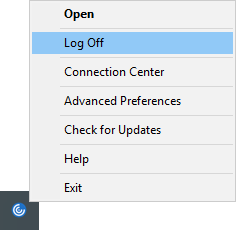
•Light Version of Citrix (Not Installed):
oWith the Light Version HTML5 Receiver, the EventPro application window stays confined within the browser window.
oTo close EventPro in the HTML5 Receiver, you need to click the X in the upper right corner of the main EventPro application window - not the browser window or tab.
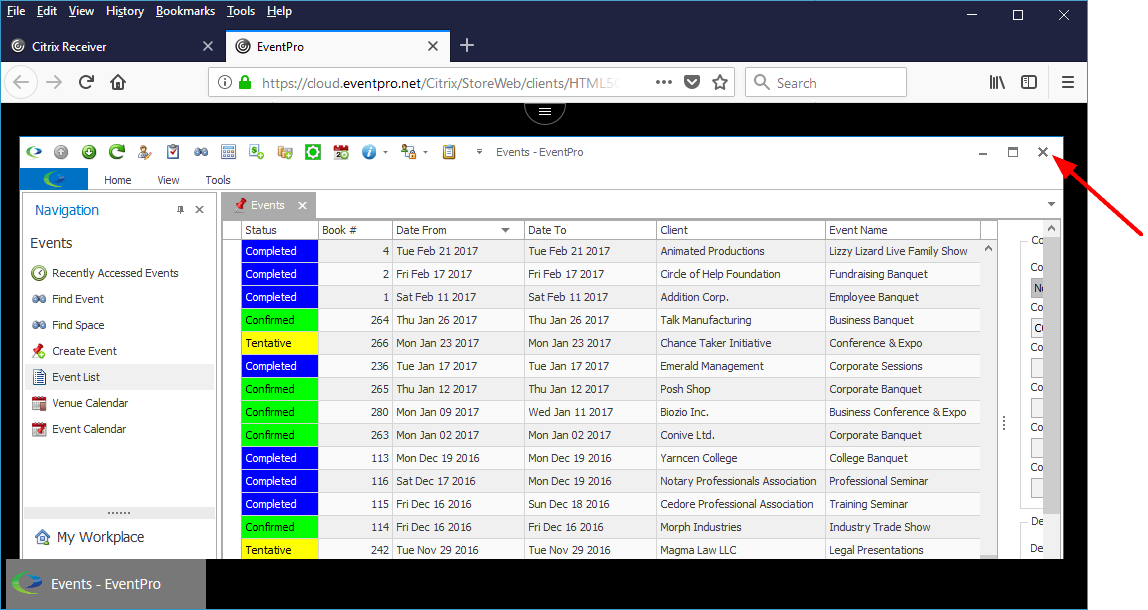
oYou should see the EventPro dialog asking "Are you sure you want to exit the application?". Click Yes.
The EventPro application will close, leaving the browser tab open and blank for a few moments, after which the tab will automatically close, and you will return to the Citrix StoreFront.
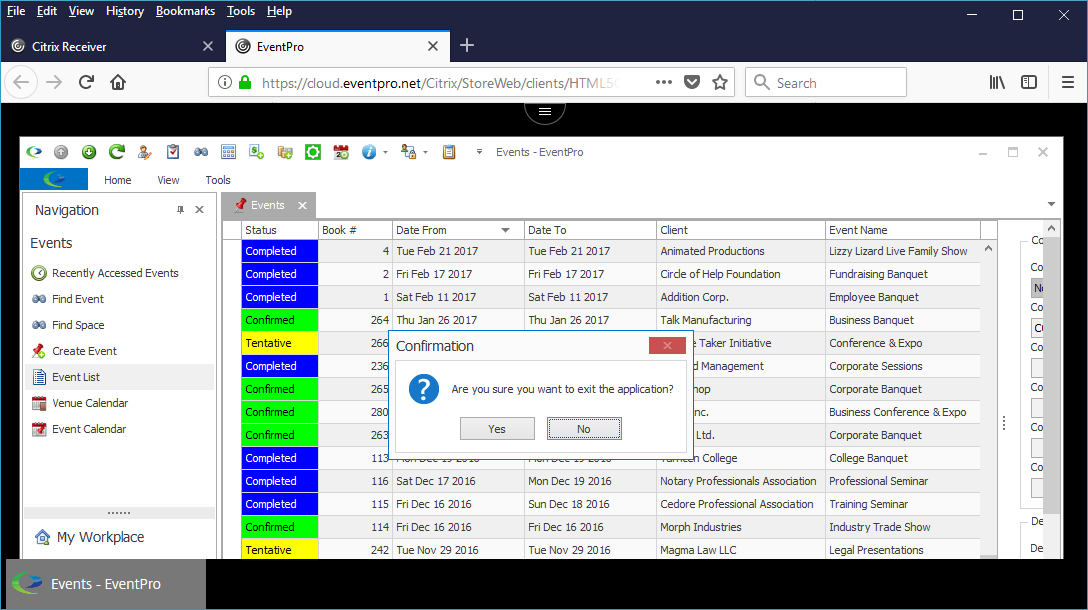
oNOTE: If you see the Confirm Navigation dialog, it means you are attempting to close the browser tab or window without closing EventPro.
Opt to stay on the page. Then, to ensure that you have logged out properly, click the X in the upper right corner of the EventPro application window, as noted above.