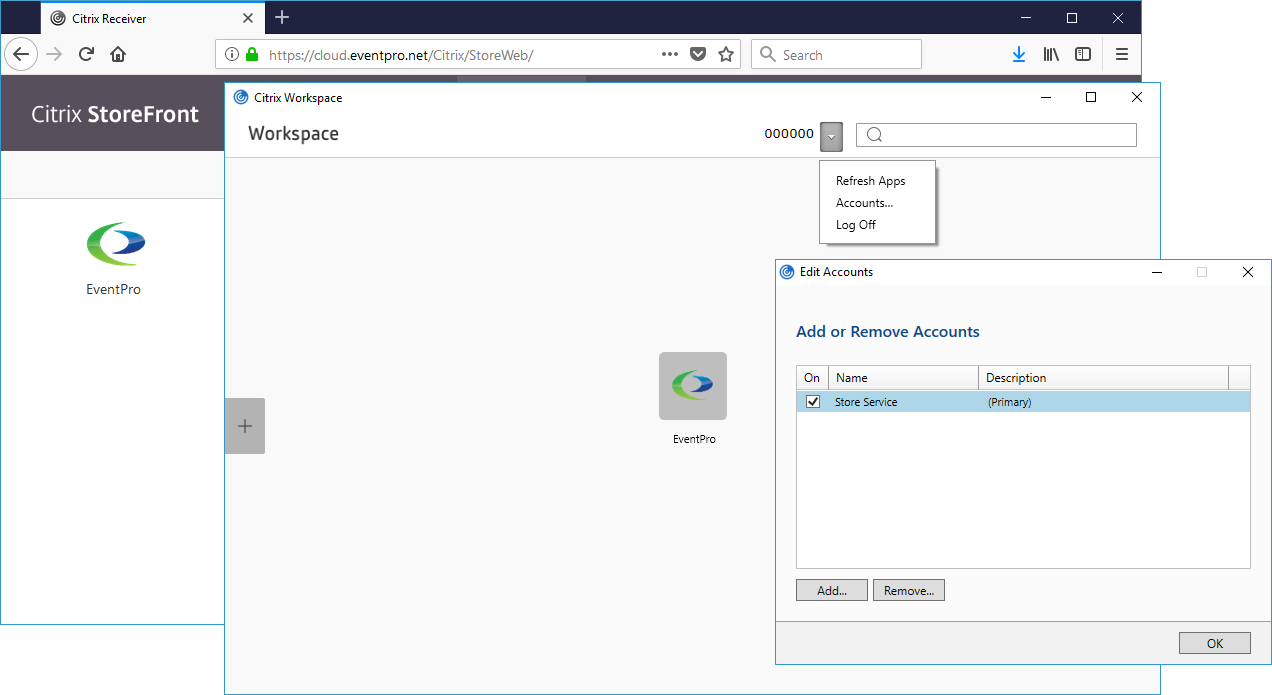You may have already activated the Desktop Citrix Workspace and added an account; review Access from Desktop Citrix Workspace > Run Citrix Workspace & Add Account.
However, if you haven't, you can do so here from the Citrix StoreFront through the Cloud Gateway.
1.In the Citrix Storefront, open the drop-down menu under your username in the upper right corner, and select Activate.
You may notice that the hover hint text for this command says, "Activate Citrix Receiver on your desktop".
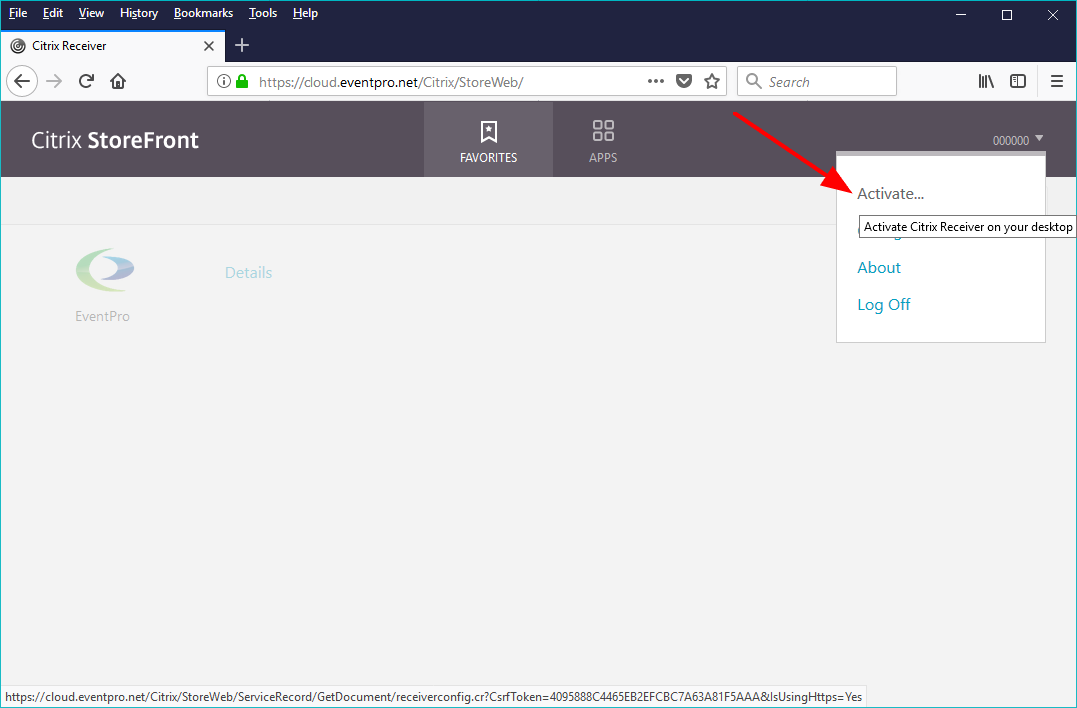
2.You will be prompted to Open or Save the receiverconfig.cr file, and click OK.
(Note that although the dialog still refers to "receiver", it will use the new Citrix Workspace application.)
If you Save the file, go to the folder where you saved it and double-click to run it.
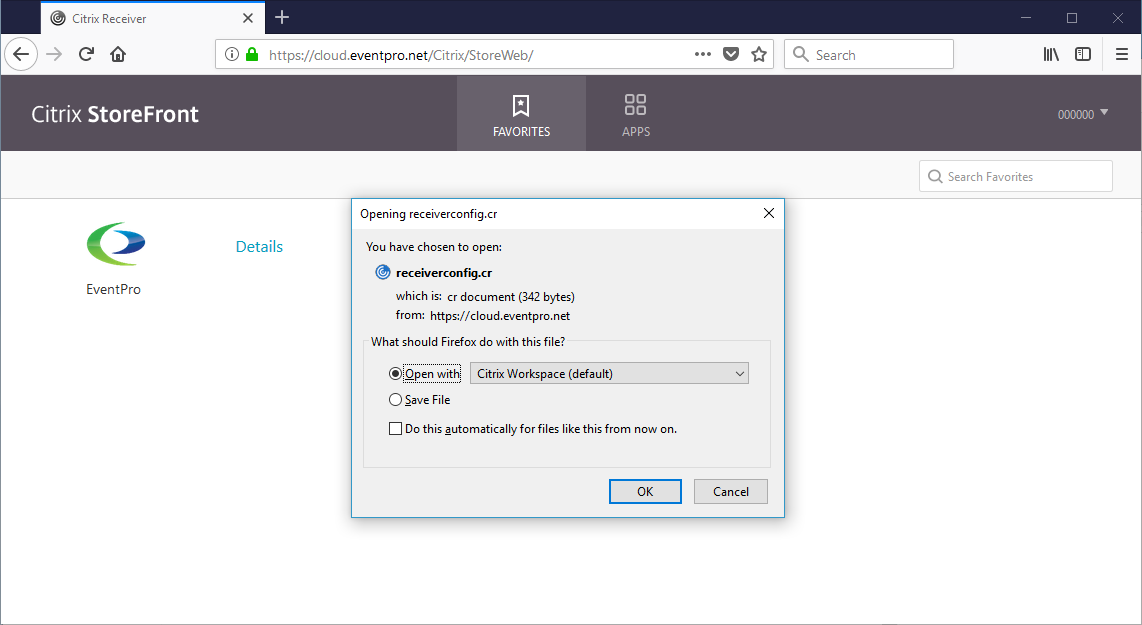
3.The prompt from Citrix asks if you want to add "Store Service" provided by "*.eventpro.net".
If you want to proceed, click Add.
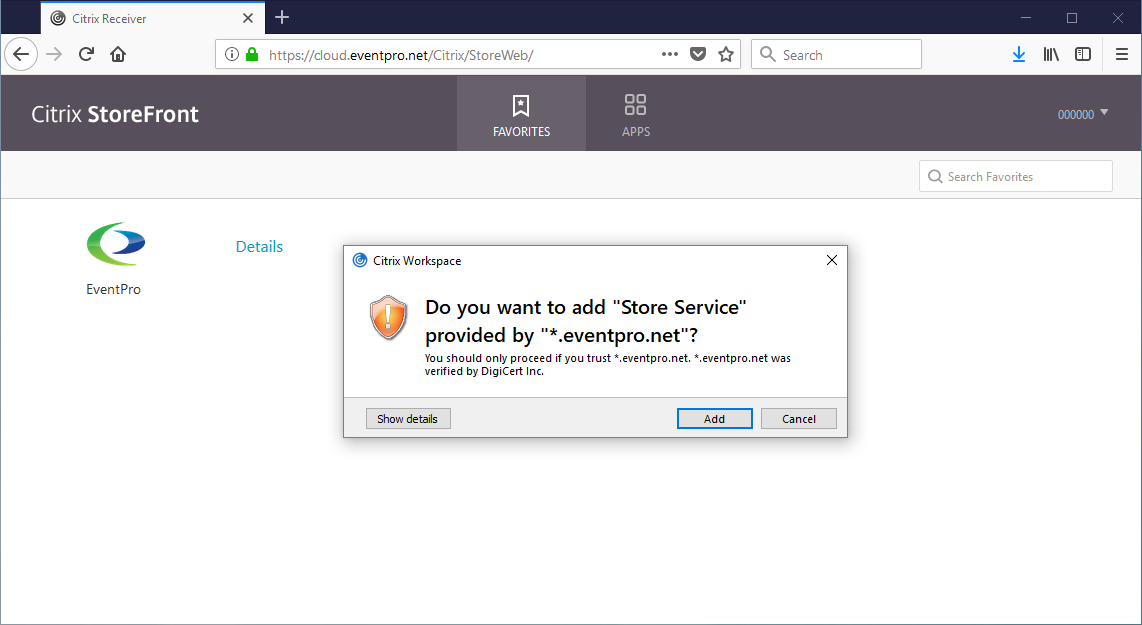
4.In the next dialog, enter your User Name and Password, and click Log On.
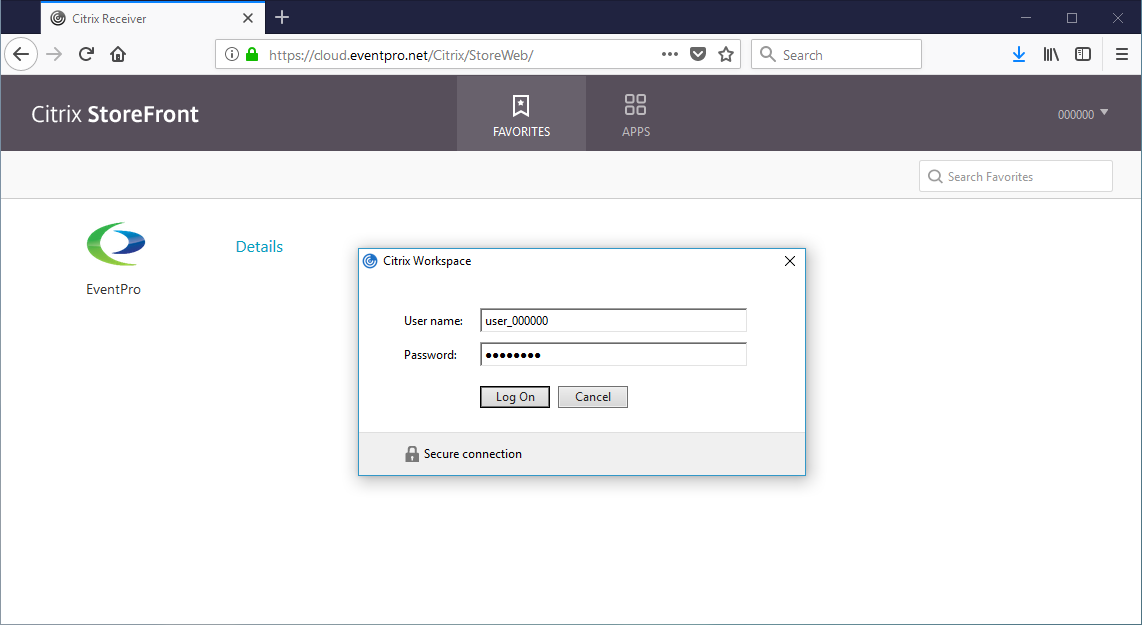
5.The desktop Citrix Workspace will appear in a separate window, containing the "Favorite" app you selected in the Citrix Storefront.
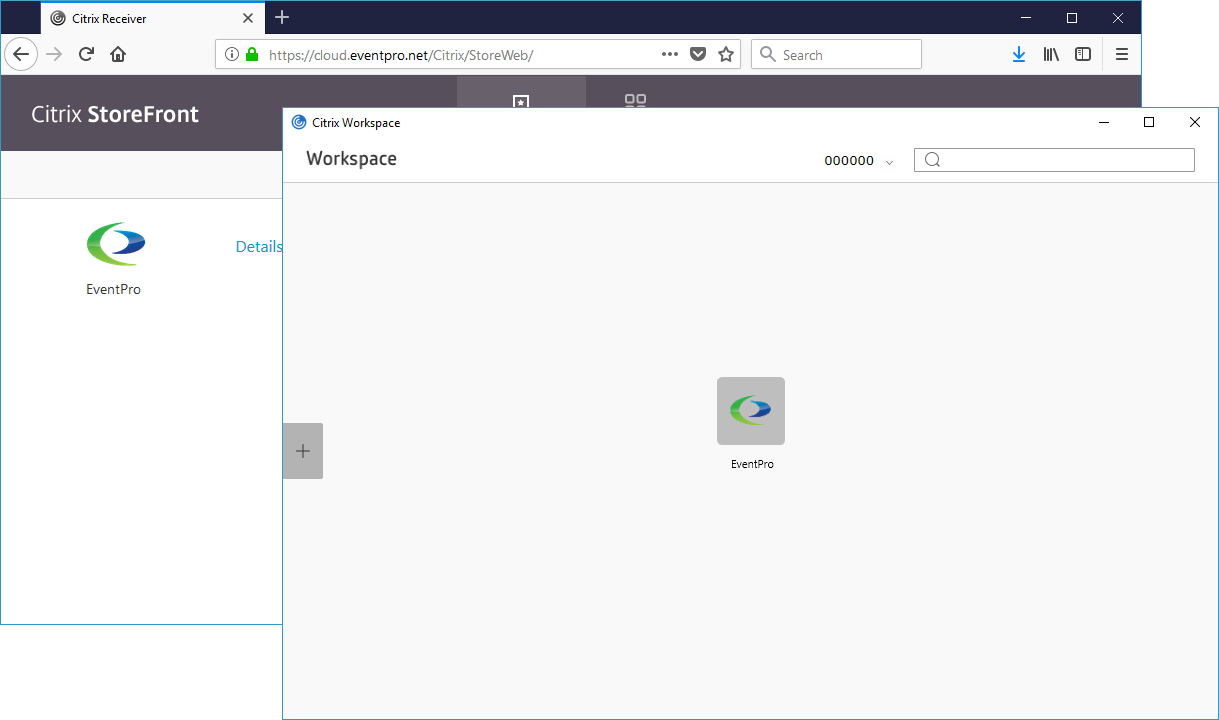
6.If you select Accounts under the Username menu, you will see that the Store Service account has been added to the desktop Citrix Workspace, so you won't be prompted to add an account when you subsequently run it.