Assign Security Roles to AD Groups for EventPro On-Prem Active Directory Integration |
Scroll Prev Top Next More |
Now you need to assign Security Roles to the other Active Directory Groups besides Administrators. That way, when other Users log into EventPro, they will be assigned to the correct EventPro Security Roles based on their Active Directory Group membership.
1.In EventPro, go to Setup > Security > Roles.
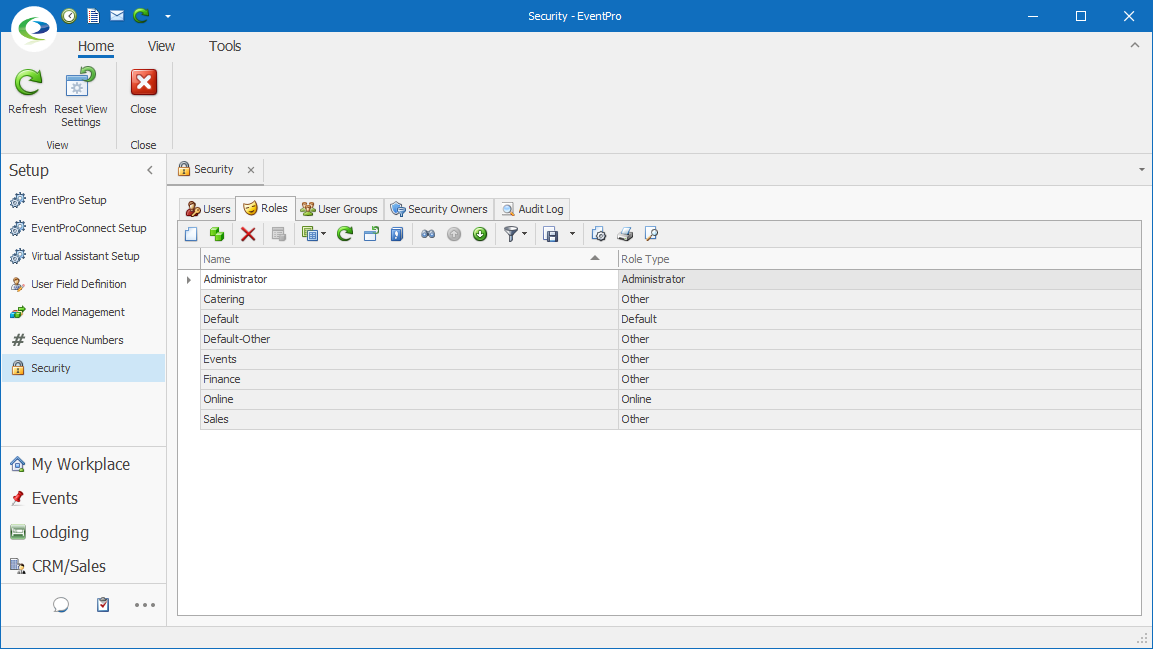
2.There are several different Role Types: Administrator, Default, Other, and Online.
(Review Security Setup > Roles (Security Permissions) > Create Security Roles > Role in the EventPro User Manual.)
3.The Administrator Security Role should be assigned to the EventPro Administrators Active Directory Group only, as noted above. Typically, very few Users should get this Security Role, as it allows full access to the program.
4.How you set up the other Security Roles will depend on whether all the other Users, besides Administrators have the same or different security permissions.
a.If all other Users - besides Administrators - will have the same security rights in EventPro, you could use the Default Security Role for your general EventPro Users Active Directory Group.
b.However, if you want to further compartmentalize User security permissions in EventPro - for example, differentiating rights based on department - you need to create additional EventPro Security Roles.
5.If you want to use the Default Security Role for your entire EventPro Users Active Directory Group, you can adjust the Default Security Role so that it provides the correct permissions for the Users.
a.Double-click the Default Security Role record to open its edit form.
b.Set the Active Directory Groups field to the relevant Active Directory security group, e.g. EventPro Users.
c.Adjust the specific security permissions for this role, as required.
(Review Security Setup > Roles (Security Permissions) > Create Security Roles > Permissions in the EventPro User Manual.)
d.When you are done editing the Default Security Role, click Save and Close.
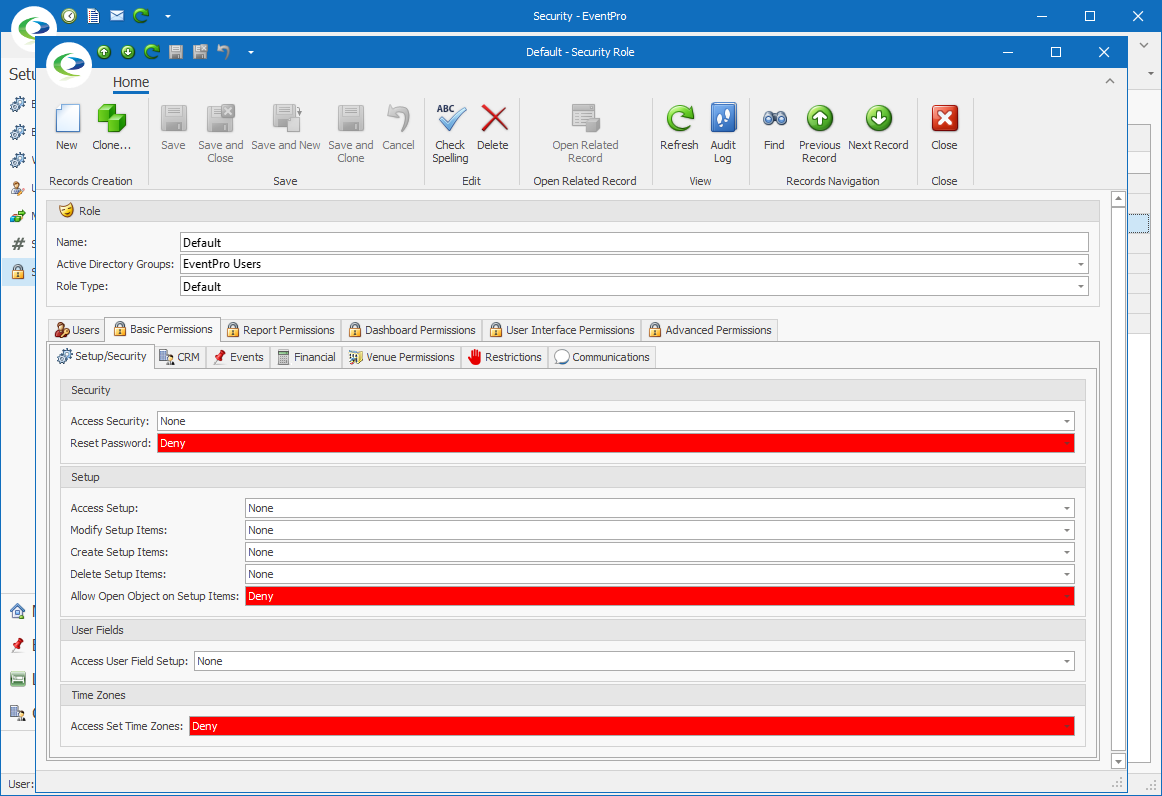
6.If you require multiple different Security Roles to apply to various Security Groups, you can create "Other"-type Security Roles with different sets of Permissions.
(Review Security Setup > Roles (Security Permissions) > Create Security Roles in the EventPro User Manual.)
a.As you create each Security Role, ensure that you select the relevant Active Directory Group(s) from the drop-down.
The Active Directory Groups field in the Security Role edit form is only visible if you are working with Active Directory Integration, i.e. you own the EventPro Active Directory Integration module.
The Active Directory Groups field allows you to map the EventPro Security Role to selected Active Directory Groups, which ensures that Users are automatically assigned the correct permissions in EventPro, based on their Active Directory Group membership.
b.Adjust the specific permissions for the role, as required.
(Review Security Setup > Roles > Create Security Roles > Permissions in the EventPro User Manual.)
c.When you are done creating the Security Role, click Save and Close in the edit form.
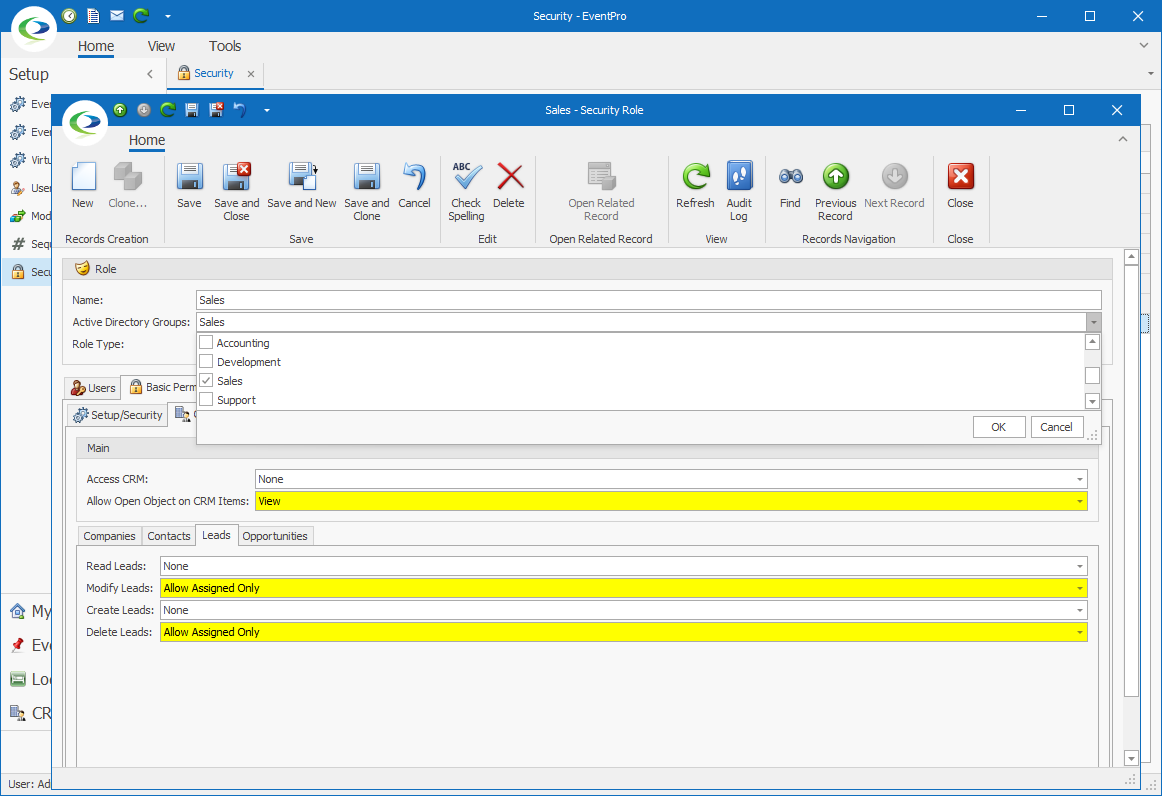
d.The role will be added to the Setup > Security > Roles selection grid.
7.After you have completed all the administrative work required, you can allow the other Users to log into EventPro. See First User Login to EventPro.