Edit Administrator Security Role for EventPro On-Prem Active Directory Integration |
Scroll Prev Top Next More |
This is an important step that is required for most organizations.
As you may have noticed, when you first logged into EventPro, you were automatically assigned the Administrator Security Role.
The Administrator Security Role will be automatically assigned to any User who logs into EventPro, until you edit it.
If you don't want everyone in EventPro to have Administrator rights - which is likely the case - you need to specify who should be assigned this role.
1.In EventPro, go to Setup > Security > Roles.
2.Double-click the Administrator role record to open the Administrator Security Role edit form.
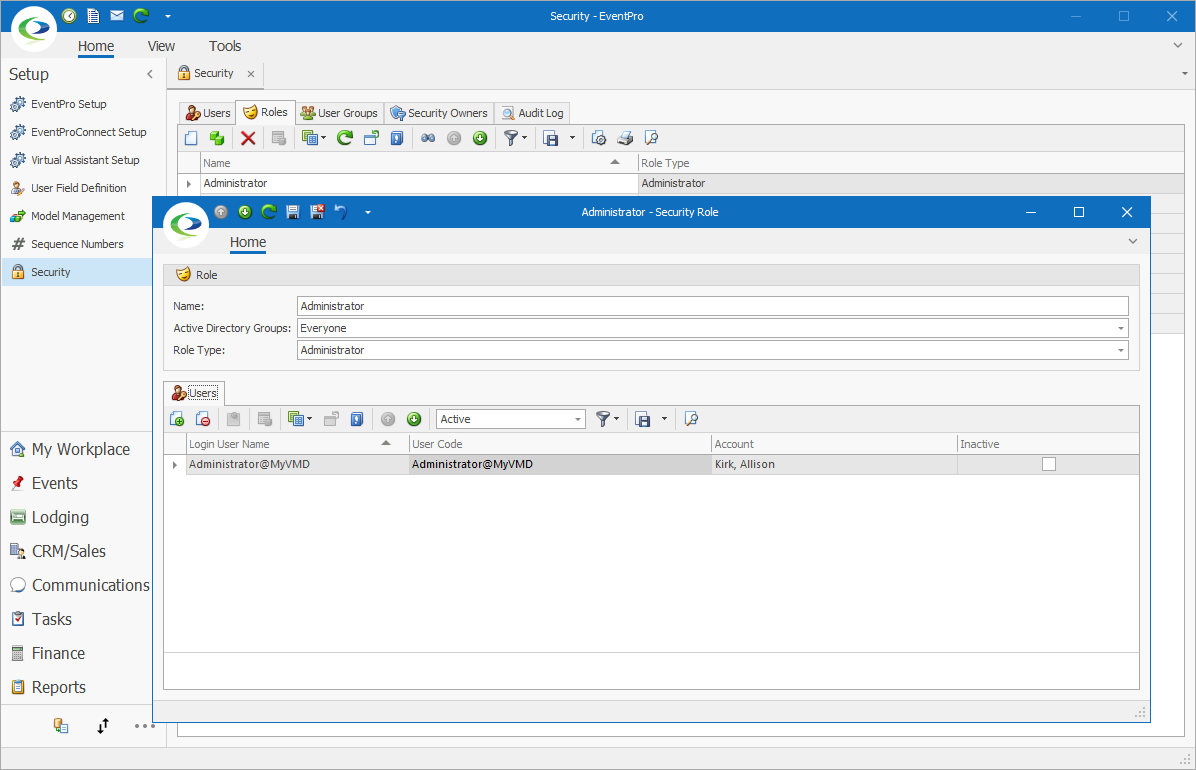
3.Looking at the Active Directory Groups field at the top of the edit form, you will see that the Administrator Security Role is assigned to "Everyone".
4.Use the arrow to open the drop-down.
a.Unselect the "Everyone" checkbox.
b.Select the checkbox next to the EventPro Administrators Active Directory Group.
5.Save and Close the Security Role edit form.
6.Now the Administrator Security Role will only be assigned to Users who are part of the EventPro Administrators Active Directory Group.
7.Now you need to create other Security Roles and assign them to the relevant Active Directory Groups, so that when other Users log into EventPro, they are assigned to the correct EventPro Security Roles. Go to Assign Security Roles to AD Groups.