The first User to login to EventPro will become an Administrator, as long as that User has sufficient Rights to the SQL Server.
1.Run EventPro.
NOTE: If you are running Windows in a domain environment, and use a domain user account to log on to a Windows Server 2012-based domain controller, you may receive Error 1301. This is not an EventPro error. It is a Windows bug wherein certain security identifiers (SIDs) cannot be mapped.
The hotfix for this bug can be found on the Microsoft Support website, KB2830145. Download and run the hotfix. Note that the hotfix will not run if Windows Update Services are set to disabled.
After you run the hotfix and restart the computer, you can run EventPro again.
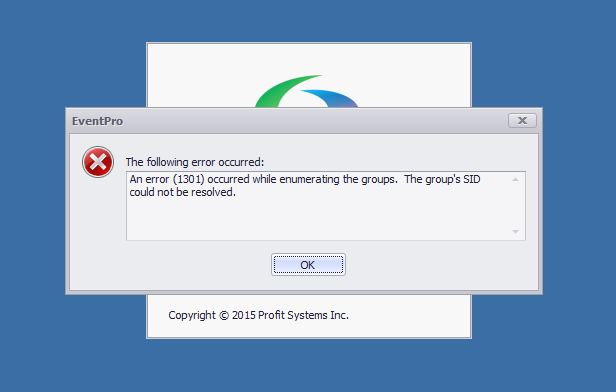
2.The EventPro program opens.
3.Click My Details under My Workplace in the left-hand navigation pane. Your Security User edit form opens.
Take note of some of the details that have been entered automatically, using the properties of the Active Directory User:
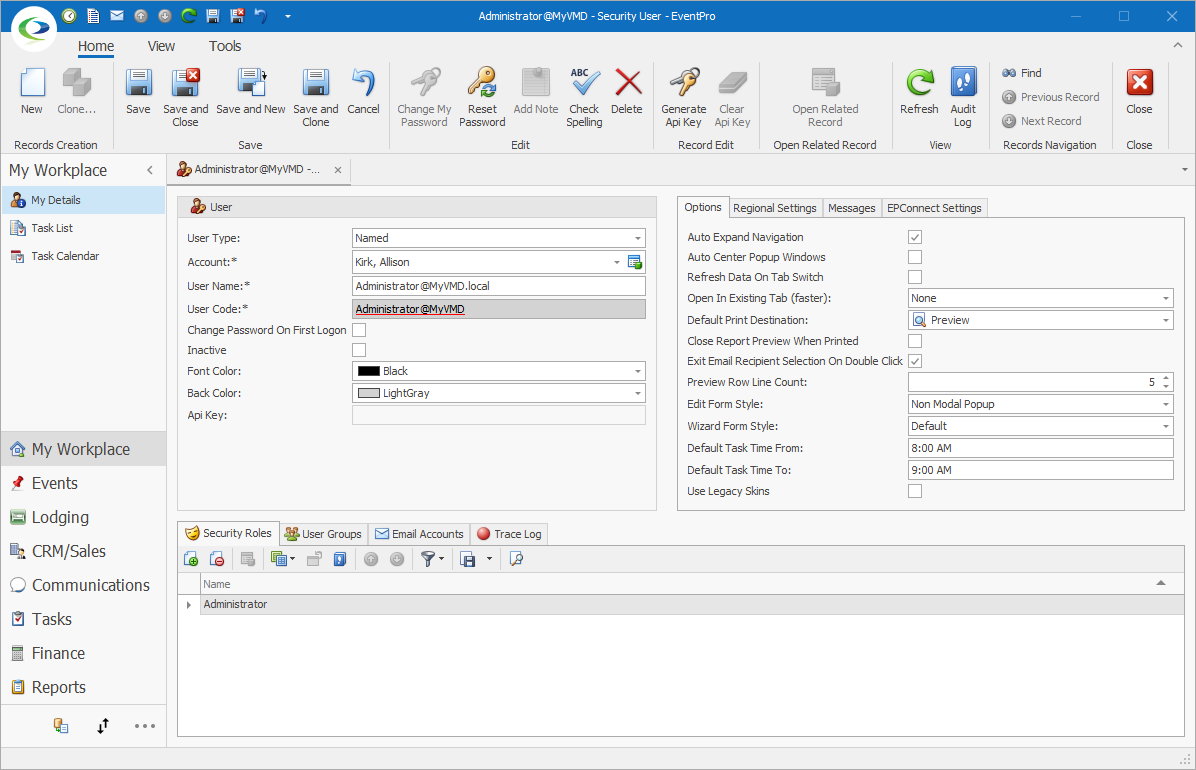
a.You will note that you are logged in as your Active Directory User Logon Name, which is also your EventPro User Name.
b.In the Account field, a Contact has been created with the details from the Active Directory User.
c.Under the Security Roles tab, you have been assigned the Administrator Security Role.
4.You can edit your Security User details and Contact information in EventPro. However, note that there are some limits to what you can edit in EventPro when using Active Directory Integration. Some changes need to be made back in Active Directory. See Active Directory/EventPro Sync below.
5.As the Administrator, there are several actions you may want to complete before other Users log into EventPro:
a.Create Internal Company: Enter your internal Company in EventPro's CRM, and attach your Contact record to the Company (if applicable)
b.Set Default Account: Set your Company as the Default Account in Events System Settings (if applicable).
c.Edit Administrator Security Role: Adjust the Administrator Security Role so that it only applies to Administrators.
d.Create Security Roles: Create additional Security Roles for other Users.
6.When you have finished the steps described above, you can allow other Users to log into EventPro. See User First Login to EventPro.